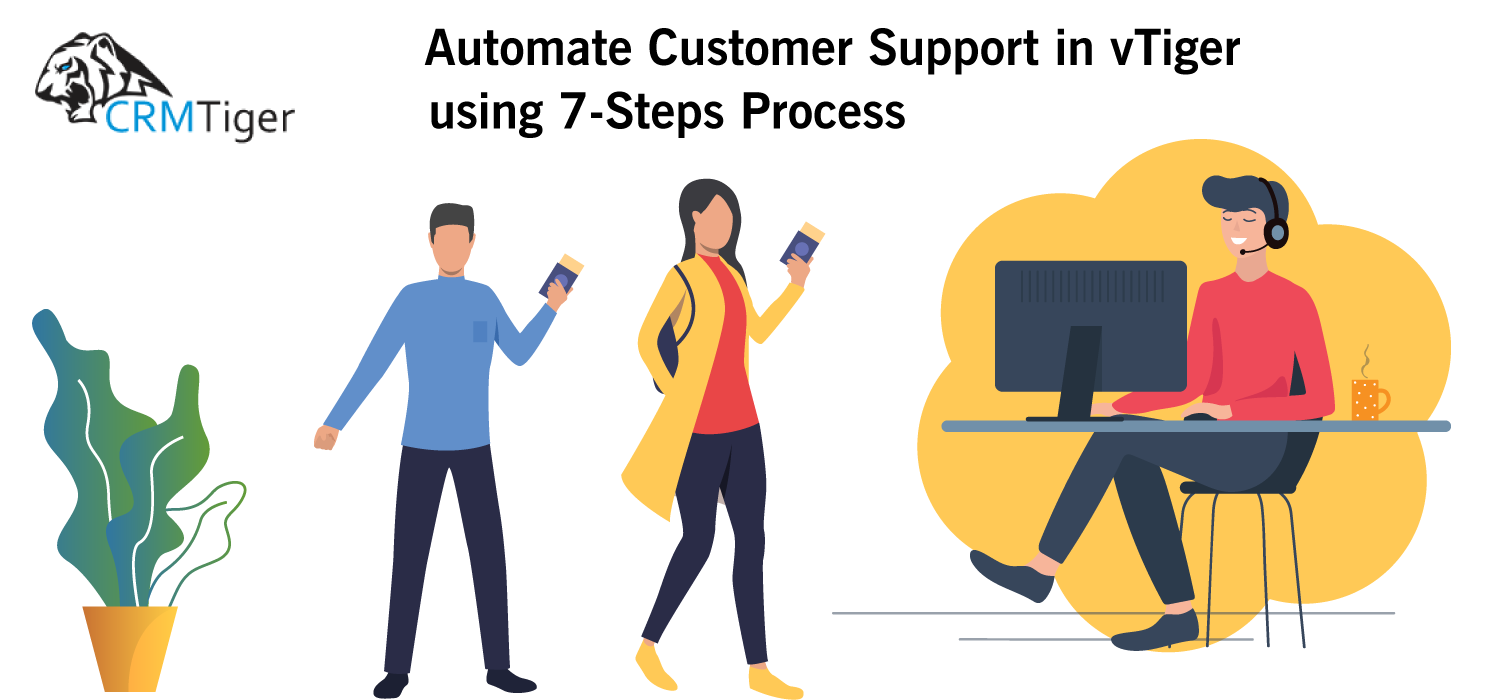
After getting so many requests from customers and prospects on how to setup and automate their vTiger system, they can easily manage customer’s support requests.
The CRMTiger team is always ready to help you in that regard. Here we’ve created a 7-step process on how to setup your vTiger ticket and email converter and workflow to automate support requests.
Once you follow the steps below, you will have the automated support settings inside your vTiger system.
Please follow steps mentioned below:
1.Setup Mailbox:
-
- A.Setup Email from Mail Convertor from CRM:
-
- B.Select MailBox Folder for Scanning:
-
- C.Add Rules to Mail Convertor:
- Note : Please make sure to add rules as defined.
- i.Add Ticket Update Rule.
- C.Add Rules to Mail Convertor:
-
- D.Setup Scheduler to Run Mail Convertor to Create Support Ticket:
2.Create a ticket in CRM:
Once Mail Convertor has been setup as per Step #1 above, it will automatically create a ticket once any customer sends an email to your support email.
Here, we consider techteam@crmtiger.com as a support email.
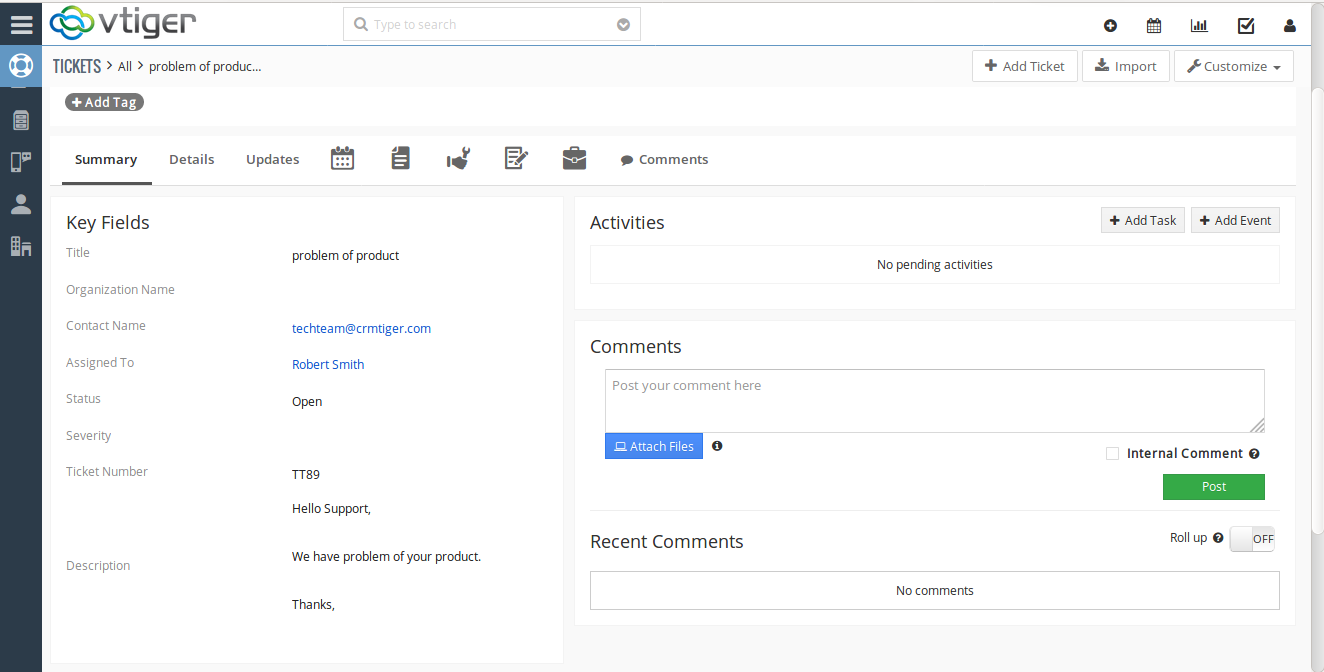
3.Workflow Setup for Sending Auto Email:
Setup workflow to auto-send email to customer or acknowledge to customer when support ticket has been created for the customer.
Follow the instructions as per the screenshots below.
-
- A. Create Workflow on Ticket Module:
- B.Edit Workflow with Proper Subject Line:
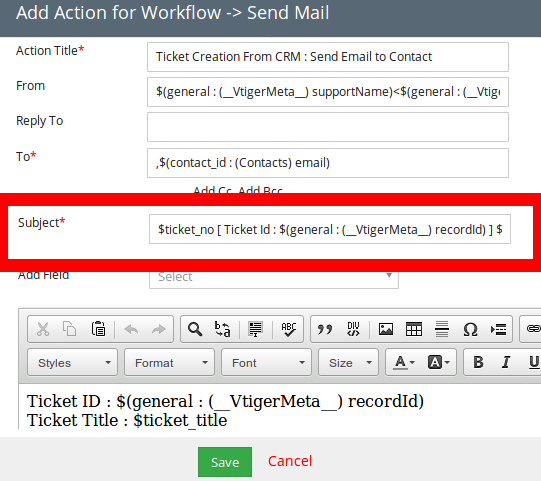
Note : Please make sure the workflow email subject is as per the screenshots above.
4.Send Auto Email to Customer:
Once setup workflow in step #3 it will send auto email to customer.

5.When Customer Reply to Auto Email:
- A.Customer Received an Email.
- When the customer receives the email below and replies to the same email, it will be attached to comments against the ticket in CRM as per 5.b.
-
- B.Email Received in Comments:
- Note : Auto-attachment of customer emails to support tickets will be done using email converter settings.
6.When Support Person Reply Comments:
- A.Customer Received an Email.
- When a support person replies to a customer’s request stored in comments in CRM Its display is on the screens below.
-
- B.Setup Workflow to Send an Email When Comments Added by Support Person Add.
- Note : Please make sure the workflow email subject is as per the screenshots above.
-
- C.Send an email to the customer when the support person responds to their comments.
- As per the picture below, it displays an email received by the customer on comments added by the support person.
- D.Update Ticket Status When Reply:
-
- 1.Add New Action in Workflow Setup as Per The Step 6.2 to Update Status Field:
-
- 2.Updated Status When Workflow has been Execute when Support Person Reply to Customer:
7.When Support Person Mark Ticket to Completed/Closed:
This steps shows how to setup workflow when ticket status marked as Completed/Closed
1.Workflow Update to Send Email to Customer:
-
- 1.When Support Person Update Status to Closed:
-
- 2.Setup Workflow to Send Email to Customer When Ticket Marked as Closed:
-
- 3.Send Email to Customer:
Additional Requirement from Customers:
We’ve some additional requirement from users/customers to add into vTiger to automate their support process. CRMTiger offers consulting services for such requirement.
1.When Person CC in Email Reply to Same Email:
Sometime you have the requirement that when support person is not available or in some case manager of support person wants to answer some of the queries of customers. Here is the way how we setup workflow and ticket module’s settings so whenever person who is CC in support email reply to the same email, and it will attached email content to support ticket.
This will required some customization inside vTiger.
2.Add WYSIWYG Editor to Comments in Ticket:
Default vTiger doesn’t have an option to display WYSIWYG editor to decorate comments inside ticket module. This required customization in vTiger.
3.Many More…
If you have something to be customized other than the one mentioned above feel free to contact us on info@crmtiger.com
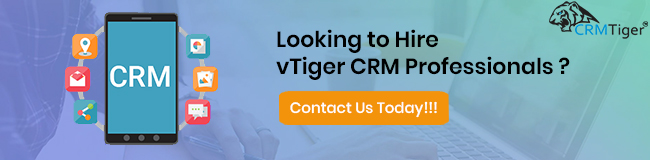
Feel free to contact us. We would be happy to assist you.
Hope you found this blog useful.
Please contact us on info@crmtiger.com if you needed further help from us.
Do You Need More Information ?
For any further information / query regarding Technology, please email us at info@crmtiger.com
OR call us on +1 630 861 8263, Alternately you can request for information by filling up Contact Us

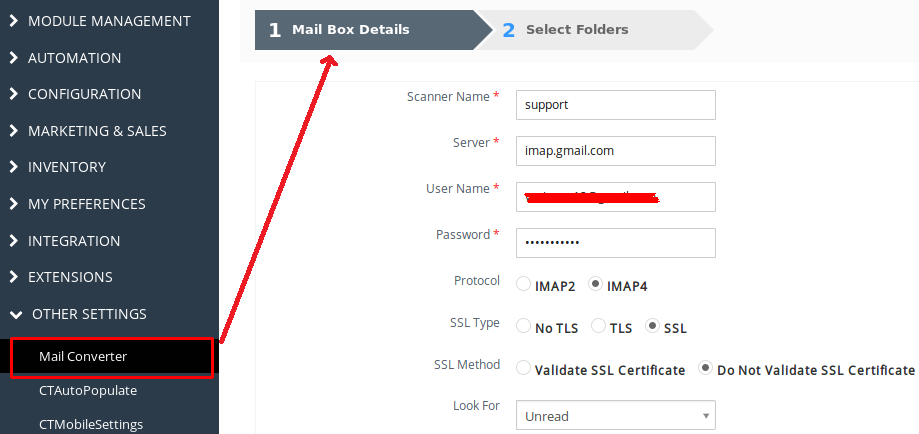
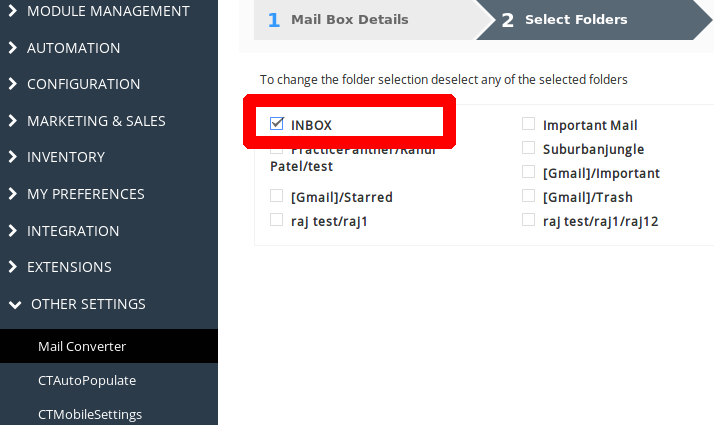
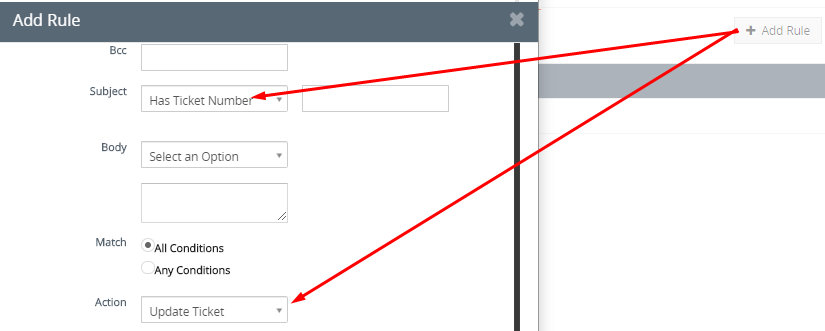
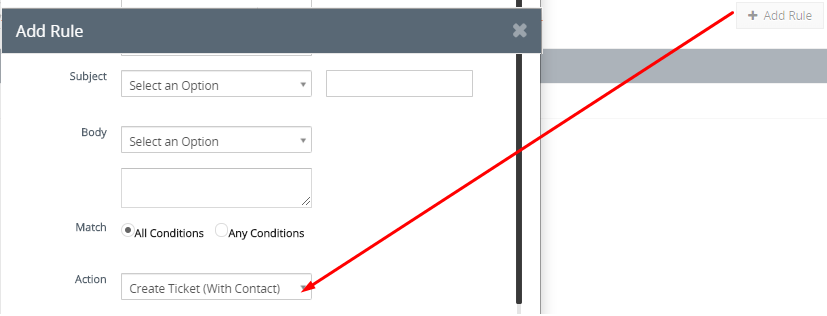
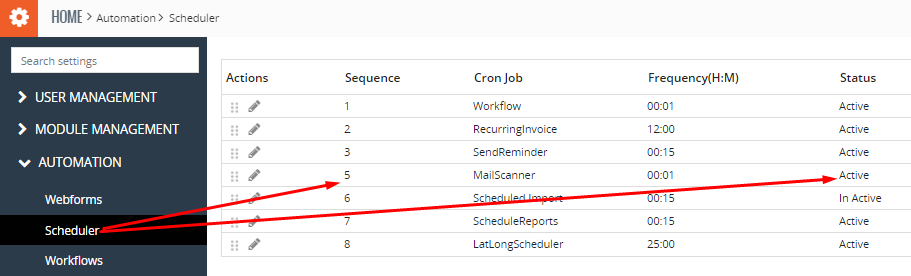
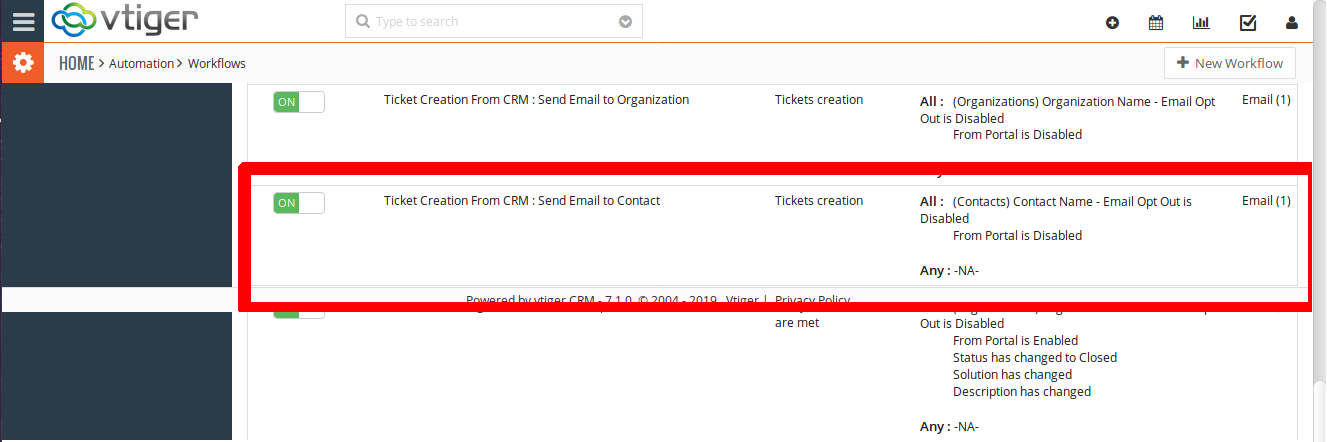
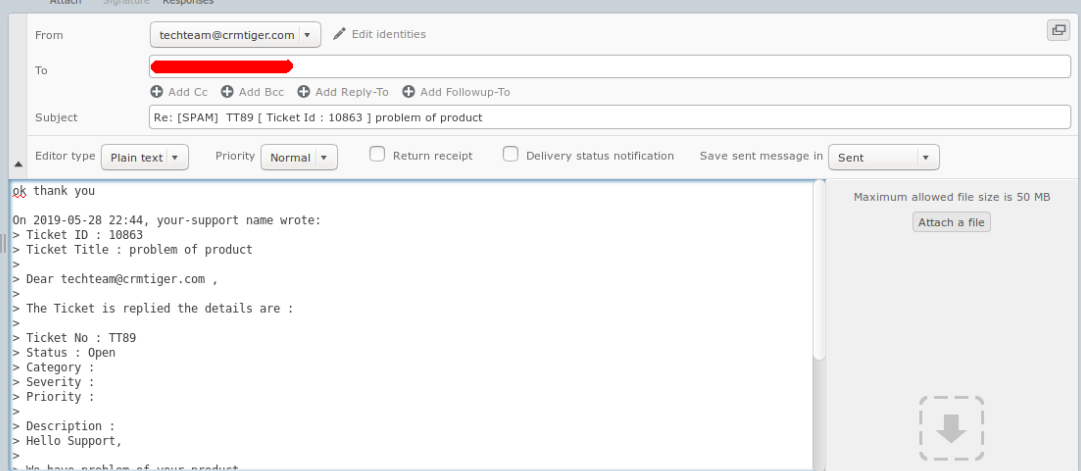
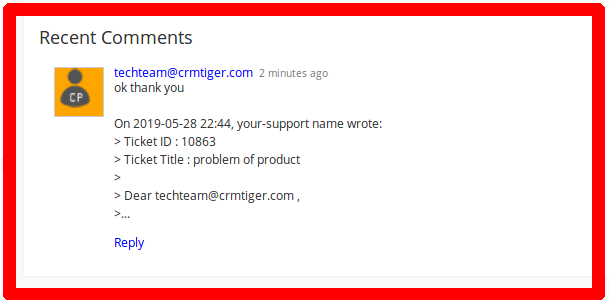
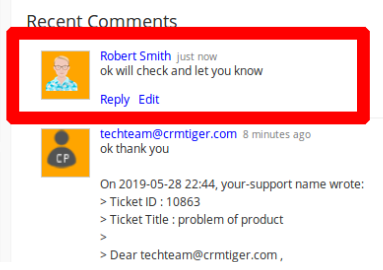
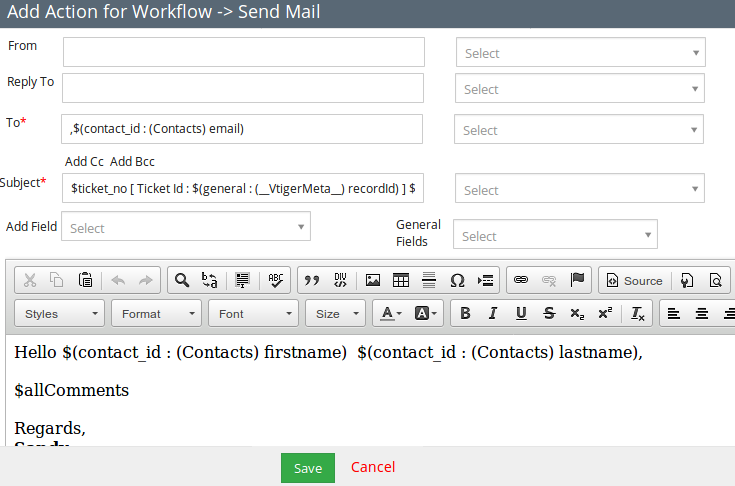
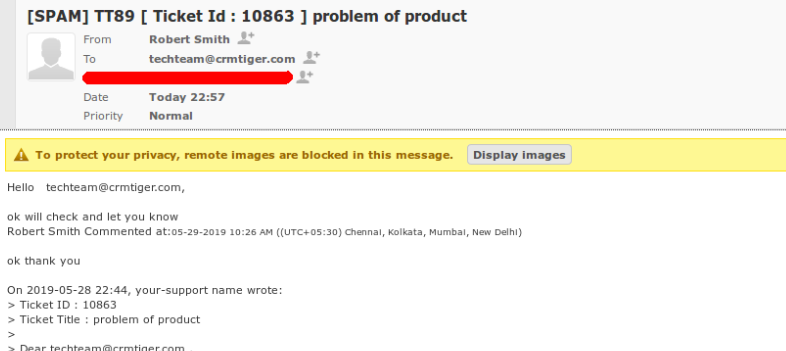
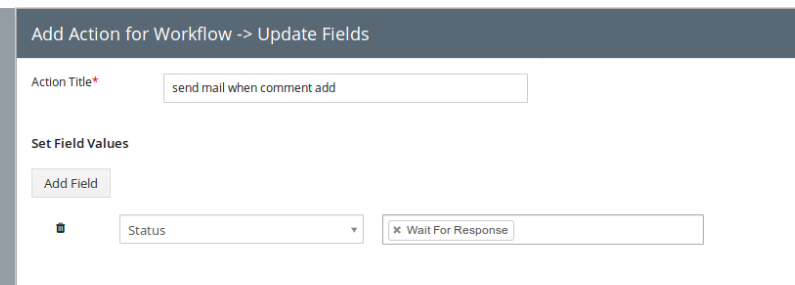
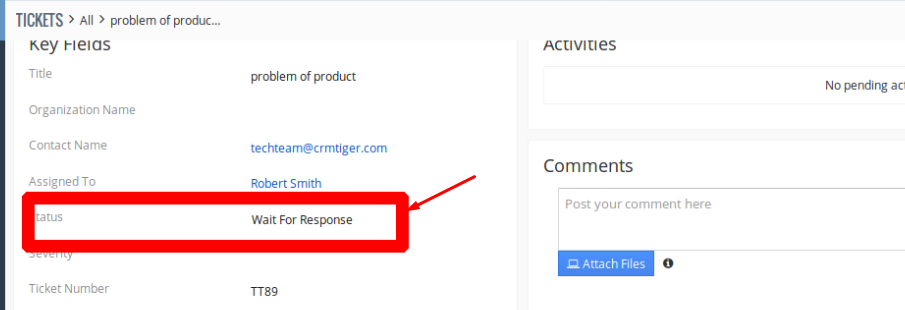
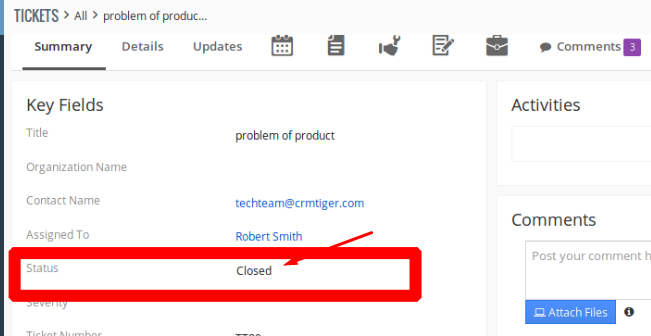

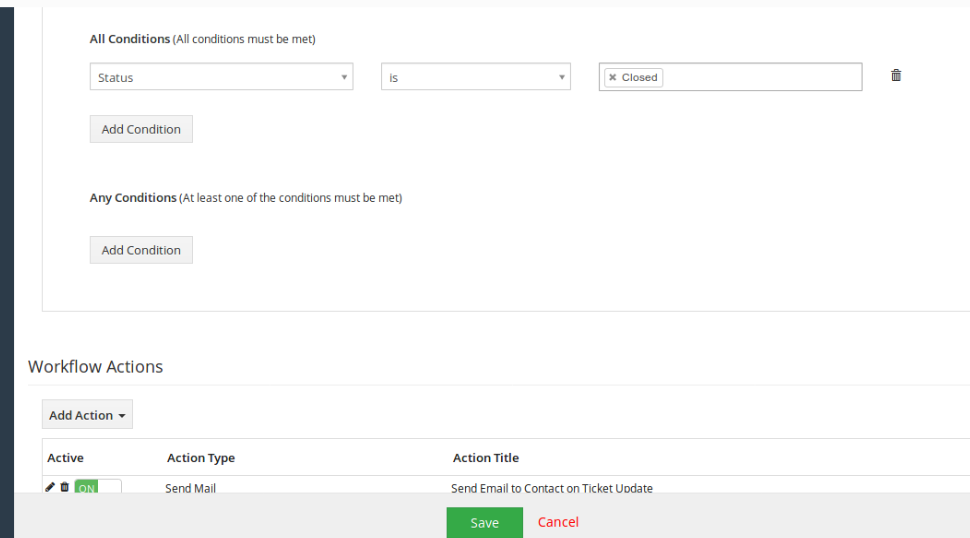
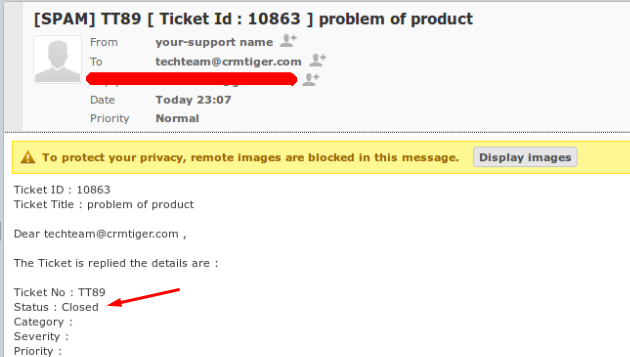
Leave a Reply