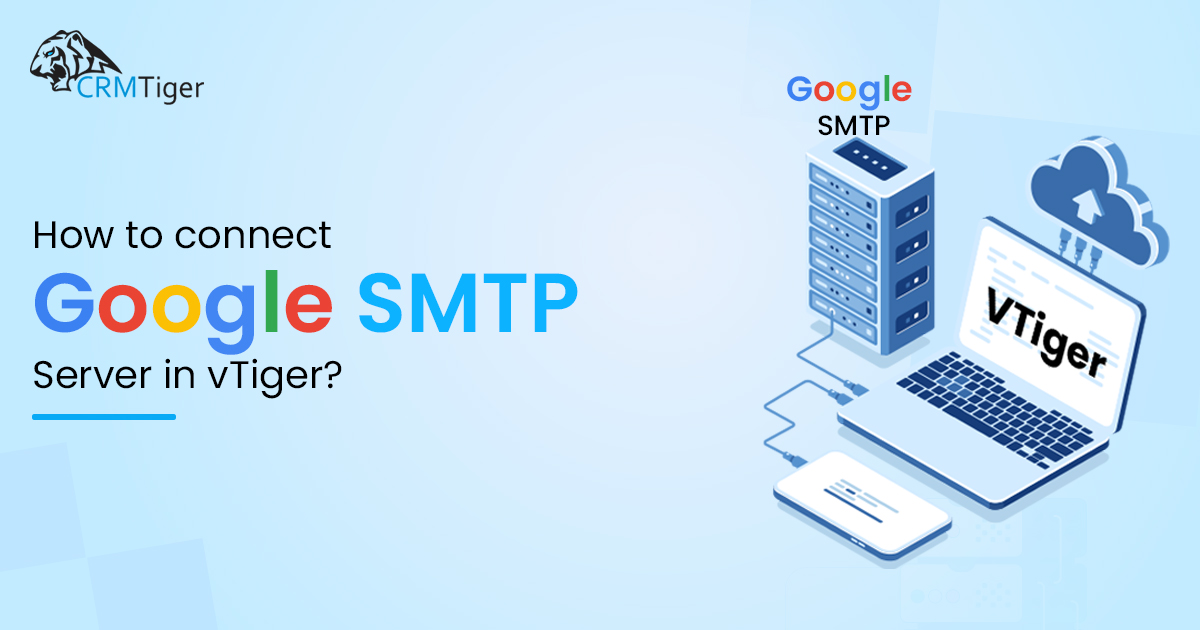
Google has issued a blanket ban on “Less Secure App Access,” meaning that vTiger cannot connect to SMTP using standard Gmail credentials. vTiger’s Gmail integration needs App Password to access Gmail without needing to save the account’s password.
Step-by-Step Guide to connect Gmail SMTP To vTiger:
Enable Google App Passwords for SMTP
App passwords are 16-character, one-time-use codes that you generate through your Google Account. They let you securely connect older email clients or third-party applications to your Gmail without revealing your main password—especially when 2-Step Verification is enabled.
Step 1: Enable 2-Step Verification:
Before you can generate an app password, you must enable 2-Step Verification (2SV) for your Google account:
- Visit your Google Account and go to the Security tab.
- Under “How you sign in to Google”, find 2-Step Verification and turn it on.
Step 2: Navigate to App Passwords:
- From the Security section, locate App passwords under “Signing in to Google” and click it.
- You may be prompted to enter your main Google password for confirmation.
Step 3: Generate Your App Password:
Following login:
- Use the dropdown labeled “Select app” to pick the appropriate option (e.g., Mail), or choose Other to enter a custom app name.
- Then, choose the device from the “Select device” dropdown (or customize).
- Click Generate. A 16-character code will be shown—copy it immediately, as it won’t be visible again!
Step 4: Use the Generated Password:
- Paste the generated app password into the password field of the app or client you’re setting up—instead of your standard Google account password.
- No spaces or extra characters needed.
Step 5: Manage or Revoke Old Passwords:
- To revoke access for an unused or compromised app/device, return to the App passwords page and click Remove next to the entry.
- Note: Changing your main Google password automatically revokes all existing App Passwords.
Step 6: Configure SMTP Details using App Password in vTiger CRM
- Go To CRM Settings->Configuration->Outgoing Details
Enter following details,
Server Type : Select Gmail as a Server Type.
Server Name : ssl://smtp.gmail.com:465.
Username : Enter the Email/Username of Gmail/Google Account.
Password : Enter the App Password.
From Email : Enter the From Email.
Require Authentication : Check the checkbox for the Authentication.
Hope you found this blog useful.
We would be happy to assist you.
Please contact us on info@crmtiger.com if you needed further help from us.
Let us know if you need more information on this
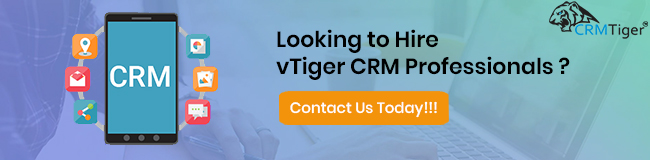

Leave a Reply