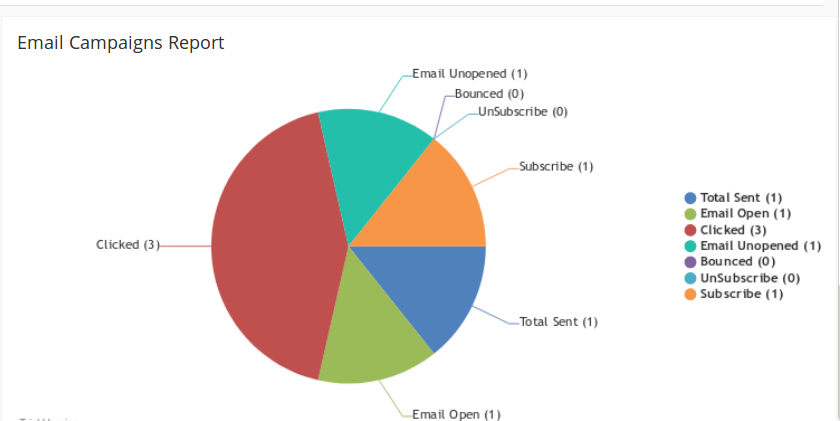
The CRMTiger Team added a new feature in the vTiger email campaign called “Tagging.” This will help users get the selected search from the email campaign subscriber list from the selected slide of the graph.
Details on how to use tag features in an email campaign:
For example. The email body has two links and is sent to 100 customers.
- After sending an email, 10 customers clicked on the first link and another 10 clicked on the second link.
- When we saw the graph, all click count displayed on the graph.
If the user clicks on the “Clicked” section on the graph, the page below will display a list of customers who have clicked on the link.
- There is an option to “Add Tag.”.
- If a user clicks on a tag, the below popup appears. Where the user selects an existing tag or a new tag.
- After adding tags, tag display on the listing page of the module.
- If the user clicks on that tag, it will display only those records that are selected.
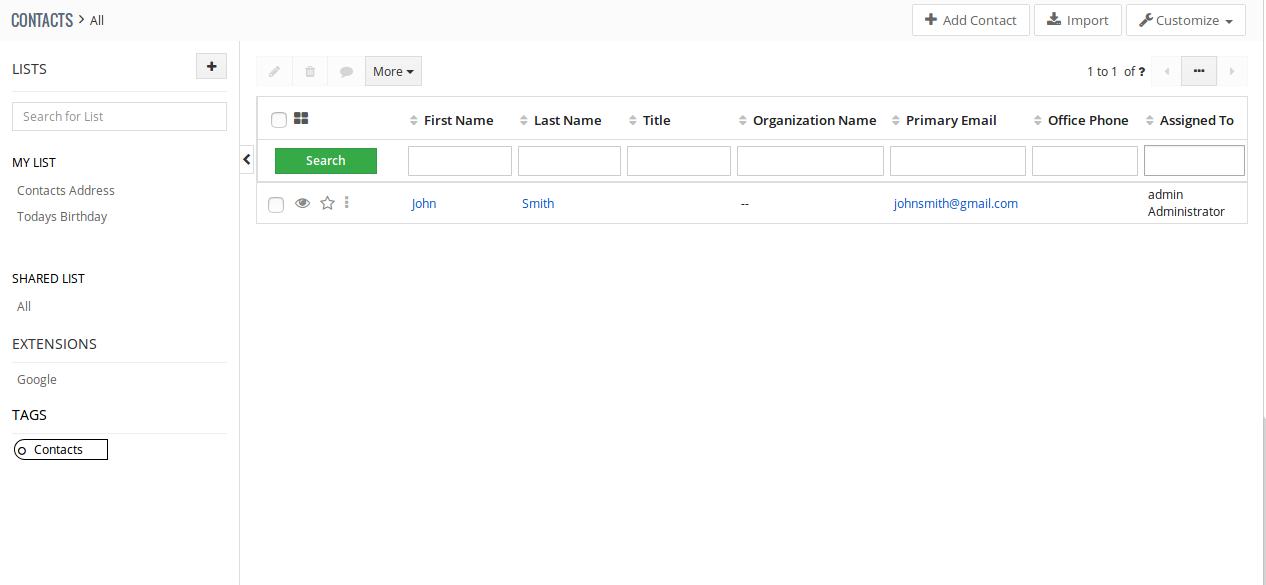
Click here to review more updates on email campaign extensions.
Feel free to contact us. We would be happy to assist you.
Hope you find this blog useful.
Please contact us at info@crmtiger.com if you need further help from us.
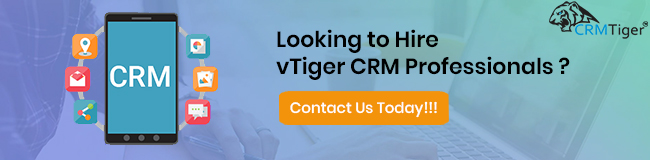
Do you need more information?
For any further information / queries regarding technology, please email us at info@crmtiger.com
OR call us at +1 630 861 8263. Alternately, you can request information by filling out the Contact Us form.

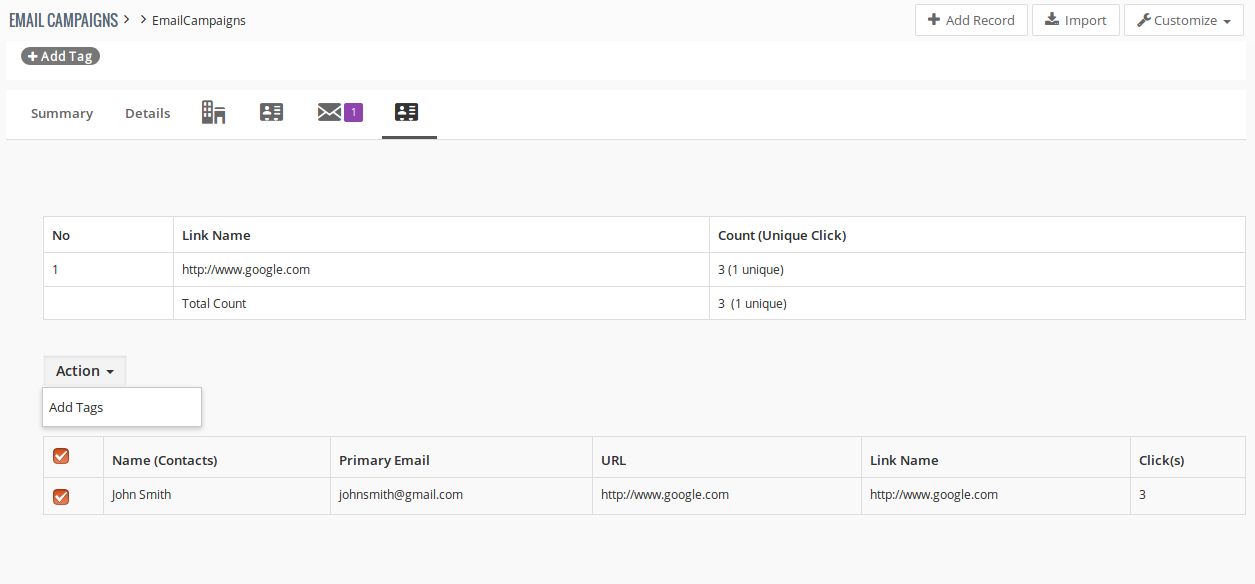
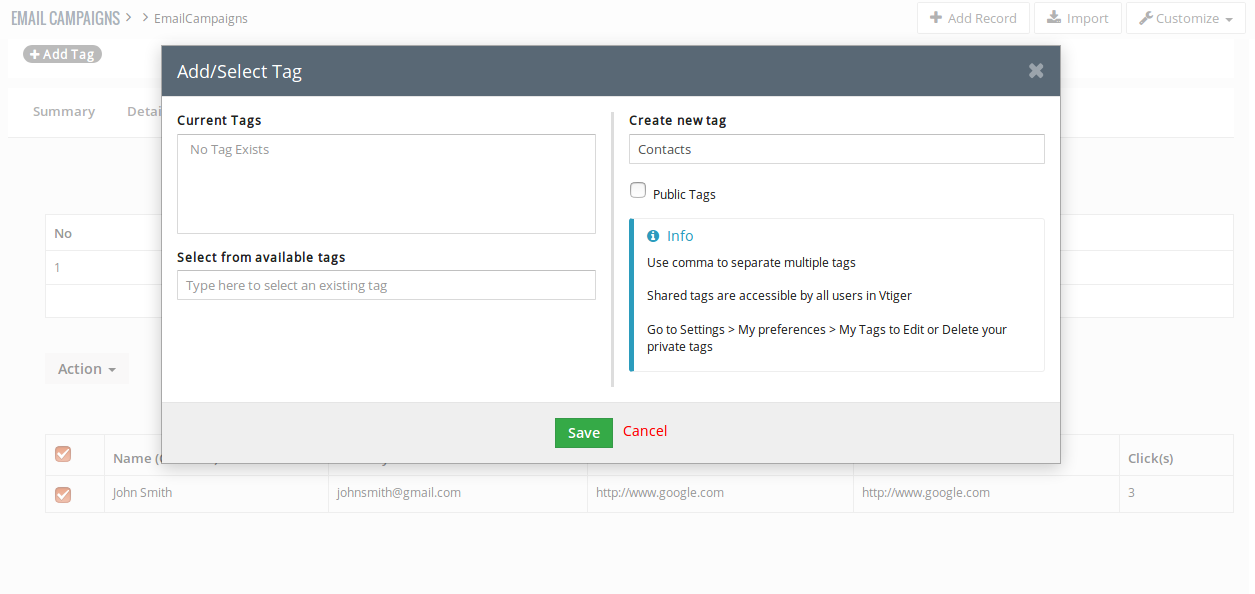
Leave a Reply